The Dell XPS 13 is slim computer with excellent performance as wel as modern design. In addition, the computer has a bright HD-touch screen. A bright and clear screen is a definite plus with any computer. You will never experience glare of any kind with the new Dell XPS 13. 
The Dell XPS 13 has a much longer battery life in comparision with other similar notebooks. The aluminum and carbon fiber body is almost identical to the previous models. The Quad HD-infinity display certainly adds a nice touch to the Dell XPS 13.
When watching movies you receive excellent contrast and you can adjust the screen to full mode if desired. In addition, the volume control can be easily adjusted. The sound is clear and concise along with a fabulous picture.
The XPS 13 comes with a backlit keyboard with two levels of lighting. The lighting may be easily adjusted to suit your needs. The computer touchpad is approximately 4.1 x 2.3 inches and it has a smooth matte type finish.
The touch screen was created with wide viewing angles as well as spectacular color range. Actually, the color range on the Dell XPS 13 is far superior to the full-HD version of this notebook.
Color range was of great importance with the XPS 13 computer. Color range was right on target covering roughly 103.6 percent of the SRGB spectrum. When comparing the XPS 13 to Macbook the color range was much more limited.
The XPS 13 has excellent sound and has better than average bass and volume. It seems that the crisp clear sound was a definite selling point when it came to this computer. In addition, another appealing feature of the XPS 13 was the reversible USB C-port. The reversible USB C- port provides support for the Thunderbolt 3.
Keep in mind, the C-port does not in any way charge the laptop. However the C-port does transfer data up to 40 Gbps to multiple displays over a single cord. This information can be quite useful when using the webcam. The webcam is located beneath the main display.
The built in camera can be quite useful. The camera comes with dual mics which enable better audio reception during video calls. However, in some cases shadows may be visible on some of the photos.
The Dell XPS 13 appears to be at the top of the list when it comes to graphic performance. In addition, brightness and color accuracy are exceptional in comparison with other similar type computers.
The Dell XPS 13 can be easily purchased for under $800.00. However, cost may vary depending upon where you purchase the Dell XPS 13. This unique computer can be purchased from a variety of Internet based retailers. A simple and very basic Google search should provide a wealth of information on availability and price.
It is Coming Windows 10 Will be Automatically Pushed Through Windows Update
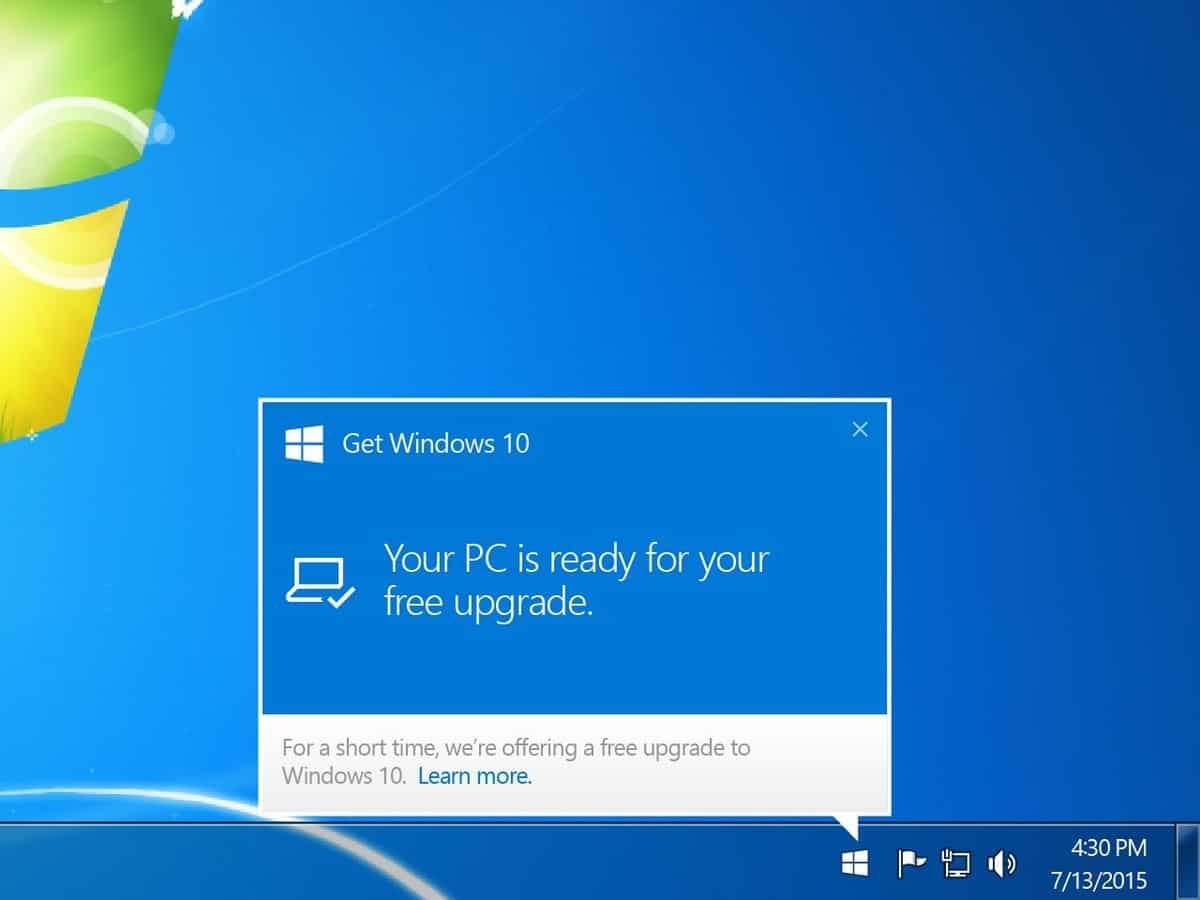 Much to the dismay of some users Windows 10 is scheduled to be pushed through as a recommended update in Windows. It may be the windows update that you are looking forward to. It is simply one of the ways you can get the best of what Microsoft has to offer. The reason that Microsoft has decided to do this as they were dissatisfied with the number of users that were downloading windows 10. However, the new update is a problem with those who have metered connections.
Much to the dismay of some users Windows 10 is scheduled to be pushed through as a recommended update in Windows. It may be the windows update that you are looking forward to. It is simply one of the ways you can get the best of what Microsoft has to offer. The reason that Microsoft has decided to do this as they were dissatisfied with the number of users that were downloading windows 10. However, the new update is a problem with those who have metered connections.Users who have metered connections may wish to turn off their recommended updates settings or disable automatic updates altogether. At 6GB there might be a bit of problems staying within monthly limits. This is may be difficult, but another process to skip Windows 10 being downloaded will be explained a bit later.
Windows 10 does have some interesting features like the windows assistant and Edge the cutting edge search engine, as well as turbo multi tasking and in depth Cortana. It can be one of the windows programs you need. Many people like the Edge browser as a cutting edge tool to surf the internet. This is one of the things that users have noticed about Windows 10. One thing that users may like about 10 is that new updates to the Edge browser are available in the windows store. It may just the thing that you choose to use. Make certain that you get all you have coming to you with windows 10.
However, as mentioned, Windows 10 is a real problem for those that may have metered usage. There is no way to really opt out of getting the Windows 10 update however you can control when he updates are put on your computer,and you may be able to avoid windows 10 sucking up all of your bandwidth. It is just one of the things that users should be able to control.
There are options for those who are happy to stick with versions 7 or 8.1 of windows and they can avoid the update by using A GWX version of a control panel that can allow them to find the type of blocking options they need. Consumers who don’t want windows 10 and haven’t been able to block it can use removal tools to get it off the computer.
Time: Wednesday 20th October from 9.30-10.45am
Every business, big or small, is totally reliant on technology. Christian Kortenhorst, will talk about some simple, cheap and easy IT solutions for small/medium size companies like ours to use in their every-day business. He will introduce us to some useful and cost-effective applications. He will also show us how to spend less time on our computers trying to solve those frustrating recurring problems that annoy us so much!
Some of the topics Christian will explore:
- Email, IMAP VS Pop3
- Online services VS Desktop applications
- Document-sharing
- Dropbox
- Calendars
- Multiple computer setup
- Using what you have
- Mobile devices
- Hardware recommendations
- Online backups
- Open source software
If you have a specific IT topic that you would like Christian to address, you can email your request to Christian@cksolutions.ie .
After the session you should have a better understanding of how a small to medium size business should ideally be set-up for managing files and documents, coordinating email and backing up your data.
Christian Kortenhorst is based in Dublin, Ireland. He has over 10 years’ broad-ranging technical experience, for example in setting up servers, network environments, and backup systems. Christian offers consulting and hands-on solutions in these and many other technical areas. He set up his business – CK Computer Solutions – in 2008 having completed 4 years in Computer Science in DIT.
Christian’s mission is to provide a quality and creative IT service to small and medium sized businesses. “We strive to advise and provide the best product and services that fits a company’s needs. With our constant research and testing of products and services we are able to keep our clients up-to-date with the best possible products and services that are tried and tested. We select products and services objectively based on a company’s needs and wants.”
Want a great solutions for your business accounts, check out Freshbooks. Great system for invoicing expense tracking and time tracking. The reporting system needs a bit of tweeking in my opinion but the excel/csv that it exports is enough for filing returns.
At the Firefox 3 address bar, type about:config and you will be prompted with a warning page as shown below. Just click on I’ll be careful, I promise!
Search for
gecko.handlerService.allowRegisterFromDifferentHost and set to True
and
network.protocol-handler.external.mailto and set to True
copy and past
javascript:window.navigator.registerProtocolHandler("mailto","https://mail.google.com/mail/?extort=mailto&url=%s","GMail")
to address bar and hit enter
for google apps users change example.com to your domain name,
javascript:window.navigator.registerProtocolHandler("mailto","https://mail.google.com/a/example.com/mail/?extsrc=mailto&url=%s","GMail")
Click on add application.
Now go to Tools -> Options -> Applications and search for mailto
Change mailto to GMail
For more details on this check out Addictivetips.com
Business Sales Support
Call 1800 924 929, +353 1 4328846
Opening hours are
Mon-Fri: 9am – 5.30pm
BT Business IT Support
Call 1800 924 924, +353 1 4328846
Opening hours are
Mon-Fri: 8am – 6pm
Sat: closed
Sundays & Bank Holidays: closed
Major Business customers should call 1800 924 925
Emergency 24 hour support is also available outside office hours on the same number.
you may have been moved over to Vodafone services for support
Vodafone Business customers
- From a mobile or landline: Freephone 1907
- From Abroad: 00 353 1 203 8232
- Fax: +353 (0)1 203 7620
- Support hours: 9am to 6pm Monday to Friday
- Email us
- Mail us: Business Care Team, Block GC, Vodafone, MountainView, Leopardstown, Dublin 18, Ireland
You having email server issues sending receiving, check out some of these tools:
http://mxtoolbox.com/
Or
http://www.dnscheck.ie/
Or
Email support@cksolutions.ie
- Open Email applications.
- Click into Tools -> Accounts or Mail -> Preferences.
- Under tools/preferences window, click the Accounts.
- Click the Server Settings button near the bottom of the pane. In windows you will see smtp settings or more settings.
- Verify your SMTP server settings with the following information:
- Outgoing Mail Server: smtp.me.com (for either me.com or mac.com addresses)
- Server port: 587 or 25 (some ISPs may block port 25)
- “Use Secure Sockets Layer (SSL)” should be checked (enabled)
- Authentication: Password
- User Name: Your MobileMe member name (without “@me.com” or “@mac.com”)
- Password: Your MobileMe password
CK Computer Solutions is proud to announce an open position for IT Support, Helpdesk/Deskside Engineers.
If you’re a motivated, have experience in IT Services and want to join an expanding IT Services company, send your CV to jobs@cksolutions.ie or[intlink id=”245″ type=”page”]click here[/intlink] for more.
- Download and install PDFCreator http://sourceforge.net/projects/pdfcreator/
- Open your document website or
- Press CTRL + P select PDF creator from printer list
- Click print and away you go this will save a pdf file of what you had on the screen.
