The “Blue Screen of Death,” Microsoft Windows’ well-known error message, is more technically known as a “Stop error.” The BSoD has been around since the Windows 1.0 days, though it’s replaced in the upcoming Windows 8 with a friendlier version, complete with “sad face” emoticon. The stop error screen signifies that Windows has experienced an unrecoverable error and needs to restart. There are various reasons for the infamous BSoD. The top five are described here with their causes and possible solutions.
IRQL_NOT_LESS_OR_EQUAL
This is the most common Blue Screen error. It indicates a hardware-related problem, either with a buggy or corrupt driver or an actual hardware conflict. The best course of action with this Blue Screen of Death error is to reinstall drivers for any recently-added hardware or to uninstall the hardware itself. Running Windows update might result in newer, Microsoft-recommended drivers being installed as well. Another BSoD error along these lines is “KMODE_EXCEPTION_NOT_HANDLED,” and similar troubleshooting steps should be taken.
INACCESSIBLE_BOOT_DEVICE
This is the most self-explanatory of the BSoD errors. It means Windows can’t access the disk with the boot sector on it. To resolve this, first check the boot device selection in the BIOS to verify that nothing has changed. The next step is to check all hard drive cabling to make so nothing has come loose. If this problem persists, it could be indicative of a corrupted boot sector. This can possibly be repaired by booting to Windows Recovery Console and running the bootcfg and fixboot commands.
REGISTRY_ERROR
This error usually means the system registry is corrupt and unreadable. Before troubleshooting along these lines, though, it’s important to check cabling and disk access just in case this error is a “false positive” caused simply by an unreadable disk. For the most part, though, this error is unrecoverable and restoration from backups will be necessary.
NTFS_FILE_SYSTEM
NTFS, the file system used in Windows, is much more robust than FAT, the system it replaced. NTFS is not without its flaws, though, and it can become corrupted. The best choice here is to boot to a command prompt and run the chkdsk /f command to check and repair partitions. If this does not work, it may be possible to install Windows on a different partition and then edit the boot.ini file later.
BAD_POOL_HEADER
This error is as common as it is vague. It typically points to a memory error, but this memory error could be caused by almost any system component. The best course of action when this Blue Screen error happens is to roll back the most recent system change by uninstalling the latest program or piece of hardware.
There are many Blue Screen of Death error codes in Windows, but these five are the most common. They can be catastrophic or they can be fixed with simple tweaks. Like with any error, understanding the cause of a BSoD is the key to troubleshooting and ultimately fixing the problem.
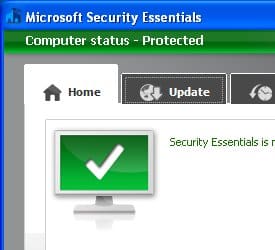 Microsoft Security Essentials is the spiritual successor of Windows Defender, the now old ad-ware and spyware blocker that came default on Windows based operating systems. They took what made Windows Defender good, which was basically the low resource usage and fairly high accuracy when scanning, and made it better. The best part about this is that it’s free to anyone who has a genuine Windows system.
Microsoft Security Essentials is the spiritual successor of Windows Defender, the now old ad-ware and spyware blocker that came default on Windows based operating systems. They took what made Windows Defender good, which was basically the low resource usage and fairly high accuracy when scanning, and made it better. The best part about this is that it’s free to anyone who has a genuine Windows system.
For business use the most common way for a work computer to get a virus or ad-ware is through email. Email attachments are scanning upon receiving them and is completed before the user is allowed to do anything with the attachment. Thankfully this is very fast so you will never notice it scanning before you are allowed to open an attachment. One way a lot of viruses used to get through this scanning was by sending an archived file, Microsoft Security Essentials gets by this by decompressing then scanning before you decompress it yourself. This way if there is a virus hiding in there it will warn you before you let it loose in your computer.
One huge advantage for everyone that has Microsoft Security Essentials is its low resource usage and fast scanning. This means that you can multitask with the scan running with minimal to no slowdown on your computer. So your employees can continue to work while it is scanning or even let it scan over their break and it will be done by the time they get back. This leads to another feature that isn’t new to the anti-virus world and that is scheduled scanning. If setup properly you could have it scan while everyone is out to lunch and they wouldn’t even have to know it scanned their computer, unless of course something was found in which case they could call the IT guys over.
 One of the biggest downfalls of Microsoft Security Essentials is that it lacks centralized management features. This means that your IT guys might take a little bit longer than usual making sure everything is running fine on everyone’s computers. This also means that they will not be alerted in real time of any potential threats to the network from their desk. This could pose some problems for some of the larger companies, but if you are a smaller company then this shouldn’t be too big of a deal breaker.
One of the biggest downfalls of Microsoft Security Essentials is that it lacks centralized management features. This means that your IT guys might take a little bit longer than usual making sure everything is running fine on everyone’s computers. This also means that they will not be alerted in real time of any potential threats to the network from their desk. This could pose some problems for some of the larger companies, but if you are a smaller company then this shouldn’t be too big of a deal breaker.
All in all Microsoft Security Essentials is a very good piece of software, but doesn’t come with all the features most business’s require. If you talk with your IT guys and they can work around the downfall of no centralized management and you use Windows on your PC’s then this is a completely free option. Since antivirus’s cost quite a bit for big business this might be the answer to saving a couple of bucks while still providing rock solid protection to your work computers.
The importance of backing up your files
When your computer crashes, this can lead to a big loss in income. The majority of your files will be about income and all the numbers for your business and so it can be the end of your company if all of these files were lost. A lot of businesses have ended because hard drives crashed and they were not able to save all the important files.
• Emergencies
You must understand that you never know when your computer will simply give up. Whether you have a brand new Mac or an old PC, the computer can somehow crash. This is something that can happen at anytime and so you need to be aware of this. Backing up your files should become a habit that you do on a weekly or even daily basis, depending on how much work you do.
• Need Copies
Sometimes you might not have your computer with you but you need your files. This is why it is a good idea to always have an external hard drive. When you have an external hard drive, you practically have your computer with you at all times. This is certainly something that student or businessman would need to ensure that they have all of their files safe in one place.
• Convenience
It is very convenient to have your whole computer on a single hard drive. You can find hard drives that are very affordable and you don’t have to buy one that is too big. Simply buy a hard drive that is enough for the files that you have but always make room for some extra files. Remember that video files can be very space consuming and so you should always keep this in mind when looking to buy an external hard drive.
If you want to be sure that your business will be running smoothly, do not overlook the importance of backing your files up on a daily basis. This is very important and you will need to find a good hard drive that will save everything safely. Keep this in mind and you will be able to avoid any future problems
Every business owner has it: the ubiquitous to-do list. It never quite goes away, especially when business is booming or improvements are being made. There are always things that have to be done to keep a business running. Picking up new stock items, checking inventory, filing through applications, checking email and responding to them, and making conference calls are just some of the many duties that need to be juggled. With all of that to do, it’s a wonder a business owner can even remember to eat lunch. Also, keeping up with a list of tasks is never easy when one booklet or spiral can get lost in endless business papers, torn, or ruined by liquids. With the average business owner in mind, Google has created Google Tasks.
Another highly useful addition that really helps is the printing feature. Google Tasks allows for the printing of the list from the web if in need of another copy or in need of the list on paper– no more scribbles and messy handwriting. Tasks also allows for the creation of multiple lists for different duties, in case the user is multitasking and needs to pick up tomatoes for dinner while he is out getting office supplies for his desk, for example.
With this in mind, web users and business owners alike have been socially engineered to look for the newest gadget to help them in their quest for success. It’s best that a business owner does not use this service unless it’s a necessity, as using an unneeded service only contributes to the clutter and confusion. But in most cases, Tasks really does seem like the right choice. It is perfect for forgetful or harried businessmen who really need a hand in keeping track of all the little odds and ends that need to be kept track of.
Tasks, overall, is simple and easy to use. There’s no room for clutter, no clunky features, no overwhelming list of options or the like. It is a service that is exactly what it says on the tin.
A screenshot takes a photo of the information that you have displayed on your screen. It can also be referred to as a screen capture or screen dump. It is taken either by a program running on the system or the operating system itself. It’s possible to take screenshots on computers running Windows, Linux or Mac. Taking a screenshot may be necessary to show how to use a specific program, demonstrate a problem that exists or show display output to others for tutorials posted on your personal websites or to share with friends and acquaintances on social networking sites.
There are multiple methods you can take to capture a screenshot using the Macintosh operating system depending on how you want to take the screenshot or how much of the screen you need to get an image of. Capture a screenshot of your entire desktop by pressing command-shift-3. It automatically saves itself as a PNG file on your desktop. If you need to copy it directly to the clipboard to paste into an alternate program, you can press command-control-shift-3 instead.
Create a screenshot of a limited portion of your desktop by pressing command-shift-4. The cross-hair appears on your screen and allows you to click and drag until you select the entire area you want to capture on the screen. Once the mouse button is finally released, the screenshot saves on your desktop as a PNG file. If using Mac OS 10.3 or earlier it will save as a PDF instead. If you would rather copy the screenshot to the clipboard instead of saving it as a PNG, press command-shift-control-4.
If you want to limit the screenshot strictly to the application you have open you can press command-shift-4 and spacebar at the same time. Your cursor will change to a camera which you can move around the screen until you select the application. Click the mouse button and it will save a PNG screenshot directly to the desktop. Press command-shift-control-4 and spacebar all at the same time to copy the information to the clipboard to make it accessible for other programs.
Apple also includes their own grab utility in Mac OSX, which is located in the Utilities folder under applications. It’s especially ideal to use if you need to show a program menu or cursor directly in the screenshot. It has a selection or window option to allow you to capture only a specific part of the screen. It even has its own built in timer function to allow you to prepare the screen for the capture before it takes the photo.
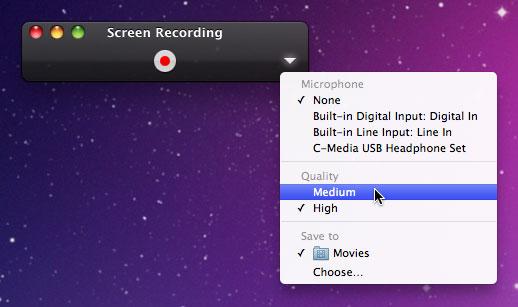 Macbooks and all-in-one units like the iMac come with a slew of built-in features that accomplish a variety of tasks thanks to the much-lauded Mac OS X operating system. For those who are new to the Mac platform, it can be a bit difficult to find one’s bearings and become familiar with all that OS X has to offer. One thing that any computer user should be familiar with is how to record a desktop for things like tutorial videos. It’s not that difficult to accomplish, and can be done in a few simple steps.Getting Started
Macbooks and all-in-one units like the iMac come with a slew of built-in features that accomplish a variety of tasks thanks to the much-lauded Mac OS X operating system. For those who are new to the Mac platform, it can be a bit difficult to find one’s bearings and become familiar with all that OS X has to offer. One thing that any computer user should be familiar with is how to record a desktop for things like tutorial videos. It’s not that difficult to accomplish, and can be done in a few simple steps.Getting StartedTo begin a screen recording, a user will have to find the default screen capture video program. On the latest version of Mac OS X, codenamed “Lion”, the standard desktop recording or “screencasting” program that’s used is QuickTime. The latest version of QuickTime is simply called X, and it boasts a number of improvements over previous versions. It can export and crop screencast video clips, and share clips with others quickly and easily. In order to capture a screencast, a user will need to first locate QuickTime using OS X’s Finder and start it up.Recording The Desktop
In order to begin a screencast, one must click on the File tab of the QuickTime overhead navigation bar and select “New Screen Recording” from the drop-down menu. If the screencast is being captured on a laptop, the built-in microphone will suffice. Alternatively, one may choose to use an external microphone for better audio quality. Once the “New Screen Recording” tab has been clicked, a small window will pop up with a drop-down menu tab on the extreme right. To use an external microphone, users will have to click that tab and select “Line In”. To begin the actual screencast, users need to click the “Record” button, followed by “Start Recording”. Once finished, users can click the “Stop Recording” square button on the upper menu to end the video.Tips and Tricks
While QuickTime’s recording capabilities are outstanding out of the box using the default settings, users may want to polish their videos a bit before sharing. Resizing and trimming can be accomplished by clicking the “Share” button on the main navigation bar, followed by “Trim”. Users can then crop their videos however they see fit. Once finished, the video in question can be published directly to Youtube by clicking on the “Share” button again and selecting Youtube. Users will be prompted for login credentials, and the video will be automatically uploaded.
Final Thoughts
QuickTime will provide all of the screencasting features that the vast majority of users will ever need. However, there are a number of third-party proprietary and freeware alternatives like Copernicus and Capture Me that also work quite well. When crafting eye-catching and engaging screencasts on a Mac, it’s important to remember that audiences respond to videos that are unique. Add a bit of post-production flair in iMovie to really stand apart from the crowd. In any event, recording screencasts on the Mac OS X platform is easy even for those with no prior experience.
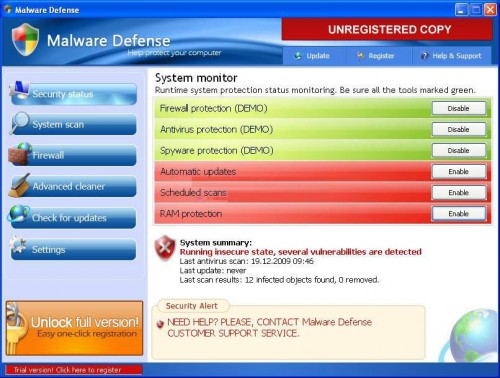 Viruses, malware and spyware can cripple a computer or a network of computers and bring a business to a grinding halt. Malicious software can render a computer unusable as well as destroy vital data. Understanding what to do to prevent this necessitates first understanding exactly what viruses, malware and spyware are. Viruses:
Viruses, malware and spyware can cripple a computer or a network of computers and bring a business to a grinding halt. Malicious software can render a computer unusable as well as destroy vital data. Understanding what to do to prevent this necessitates first understanding exactly what viruses, malware and spyware are. Viruses:Viruses, also known as worms or Trojans, are designed to damage a computer’s operating system, wipe out data, or both. Some viruses, upon infecting a system, open fake warning popups to try and induce the computer user to click on the popup and ultimately pay money to the creator of the virus to remove it. Other viruses change the computer’s home page or open hundreds of popup ads so that it is impossible to use the computer. The worst viruses attack the computer’s operating system and registry and can only be completely removed by reformatting the computer, causing the loss of any data not protected by a current backup.
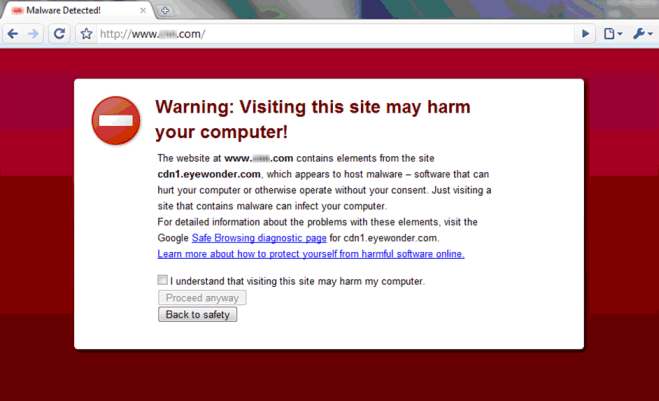 Malware:
Malware:Malware can be as innocuous as a tracking cookie that delivers targeted advertising to the computer’s user, or as malicious as a keylogger. Keyloggers record every keystroke typed on a computer and can steal passwords, banking information and other private information. Malware is of particular concern to business owners working with sensitive information, such as financial information or medical records. Spyware is another term for malware but is usually applied to tracking cookies and is considered the less severe end of the malware spectrum.
What business owners and employees need to watch out for in order to avoid viruses, malware and spyware are email attachments, including commonly used business file formats such as .PDF, software downloads, music and video downloads and clicking on unfamiliar links. One must be particularly cautious on social networking sites such as Facebook and Twitter because shared games and links can allow malicious software to infect a computer or network of computers. Gamers may click a link thinking they are going to receive some special item for their game and have their account hijacked and their computer infected. Any software downloaded from the Internet should first be verified through a good paid antivirus software which offers a link-checking feature and scans downloads for viruses and malware.All computer users should have current backups of their vital data, including business files, photographs, documents and music. Business owners in particular should invest in a purchased antivirus program which can be installed on multiple computers and help safeguard the entire network. Finally, if a virus or malware does make it past the antivirus software, a business owner may find it worth the money to call for professional help in order to ensure complete removal of the malicious software and protection and recovery of important files.
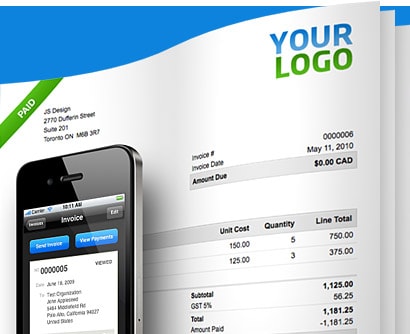 Regardless of the area that a business specialises in, accountancy will play a role in the success of the company to some degree. Because of this, finding a way to handle invoicing and finances should be a top priority for most businesses. Instead of using traditional accountancy software, many companies are turning to online invoicing software, such as FreshBooks for this process. FreshBooks has a number of features that can help improve the accountancy situation of a business.
Regardless of the area that a business specialises in, accountancy will play a role in the success of the company to some degree. Because of this, finding a way to handle invoicing and finances should be a top priority for most businesses. Instead of using traditional accountancy software, many companies are turning to online invoicing software, such as FreshBooks for this process. FreshBooks has a number of features that can help improve the accountancy situation of a business.
One of the major advantages of using the system is that it is simple to track working time. Time can be tracked with mobile devices or on a computer, depending on which one is easier to use. This can be beneficial when a business relies on workers who are away from the office, such as with an IT business. The time is tracked electronically and sent over the Internet to the main system. This increases billable hours and makes the process of keeping track of working time much simpler.
Another advantage of using this system is that it helps businesses bill their customers faster. By the time the job is done, all of the information that a company needs for an invoice is already compiled and available. Sending an invoice is simple and can usually be done with a few clicks of a mouse. This gets the invoices out faster, which in turn helps businesses get paid faster.
By using FreshBooks, businesses also make it easier to accept payments from customers. When an online invoice is sent, it gives the customer an option to pay the invoice online. For example, a business could include a “Pay Now” button with the invoice delivered via email. The customer then has the option of paying the invoice immediately through the online merchant. This has the potential to improve invoice payment times and help businesses get the pounds they need faster.
Another benefit of using FreshBooks for online billing is that it is simple to use. The user interface is intuitive and does not require a lot of training to feel comfortable with. Most users can pick it up straight away without a great deal of training. This also reduces the need to have a dedicated accountancy professional on staff.
With the online collaboration and multiple add-ons available for the software, FreshBooks is an option that can graft appropriately for many different types of businesses regardless of size or industry.
Only issue have with the service is they do not allow Staff to be added under the cheaper Evergreen and Seeding products.
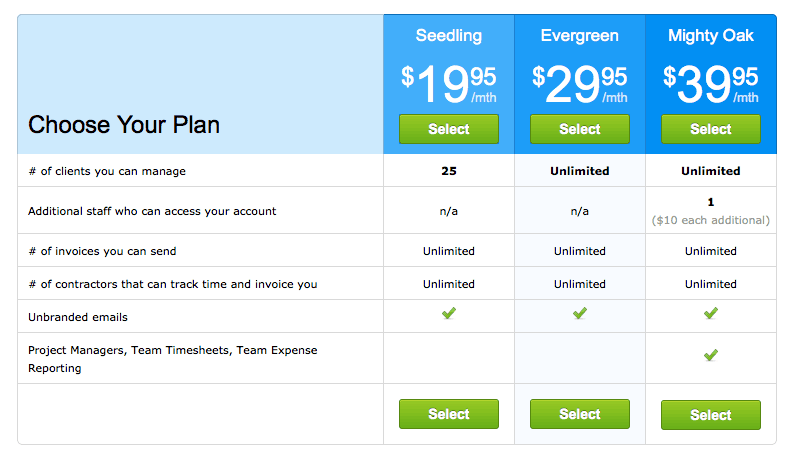
Minister Seán Sherlock has proposed a new law which is best explained here. It will be enacted by a single stroke of his pen.
Why are we opposed to this law?
- It is vague in the extreme. There are no details of what is considered a transgression. It isn’t clear if the site targeted will even be informed of the proceedings.
- The mere threat that allowing a user to post content could land the service in court will ensure that no service allows it. The implications are no more social media for Ireland, who the hell is going to take that risk?? This scares us greatly but will TERRIFY the likes of Google, Twitter, Facebook. Of course we have to stay here and live with it. They and their thousands of jobs, don’t.
- Its not fair. This is akin to letting Bank of Ireland take proceedings against the National Toll Roads Ltd when a getaway-driver uses the M50. Pretty soon, no one will want to build roads.
- It kills innovation and scares away foreign investment. Boards might have the clout and money to fight some of these injunctions. Smaller operators simply won’t.
- This wont even work. This will take the pirates 10 minutes to circumvent and I can demonstrate that easily if anyone wants to see.
How you can help sign the petition against this http://stopsopaireland.com/
