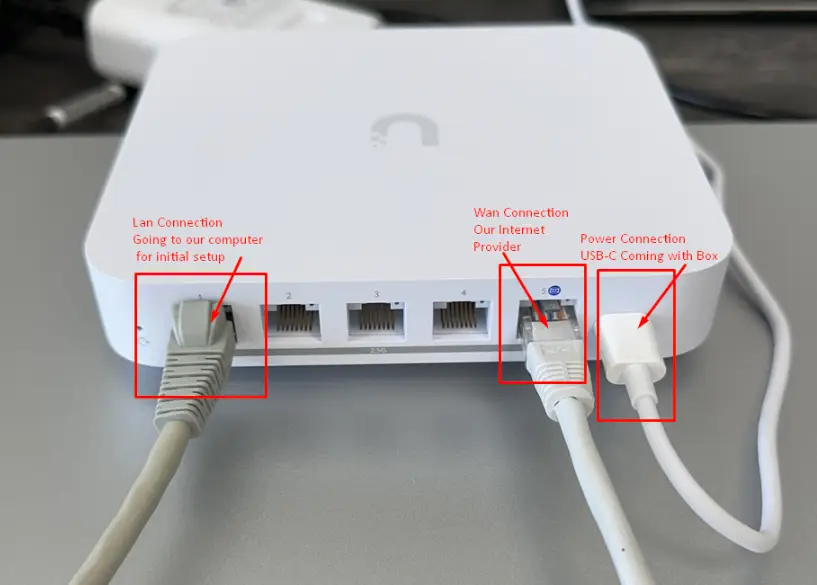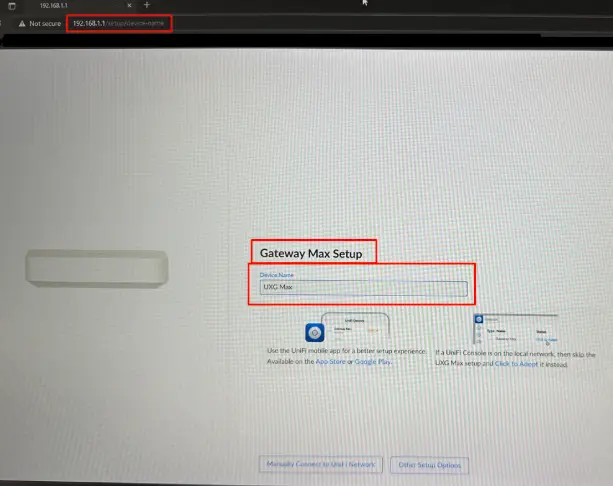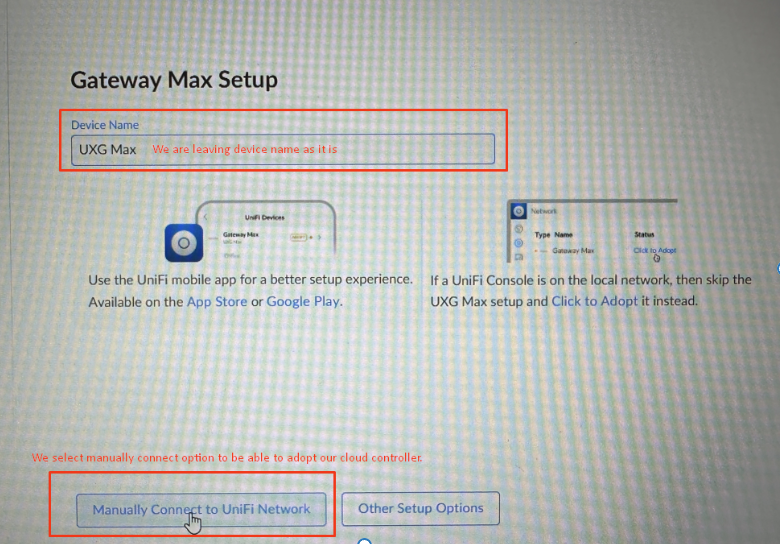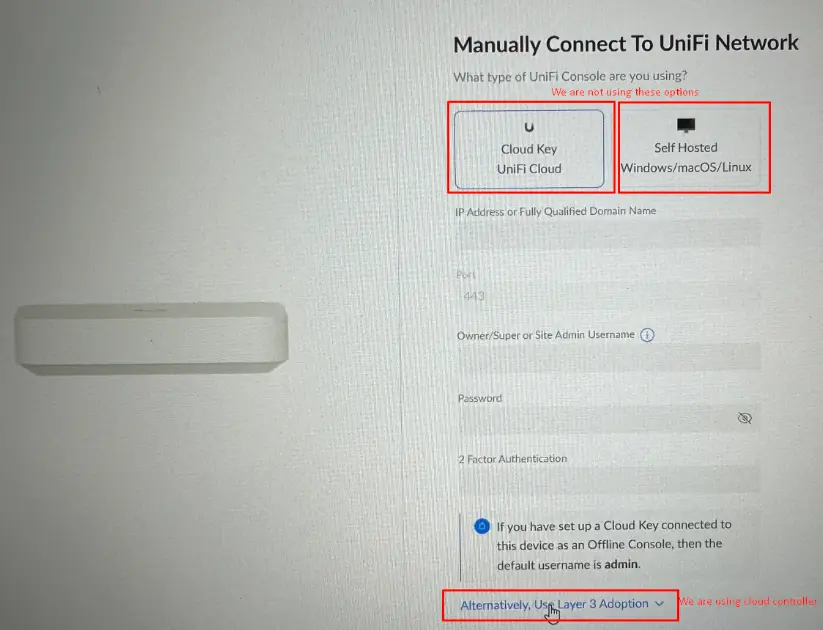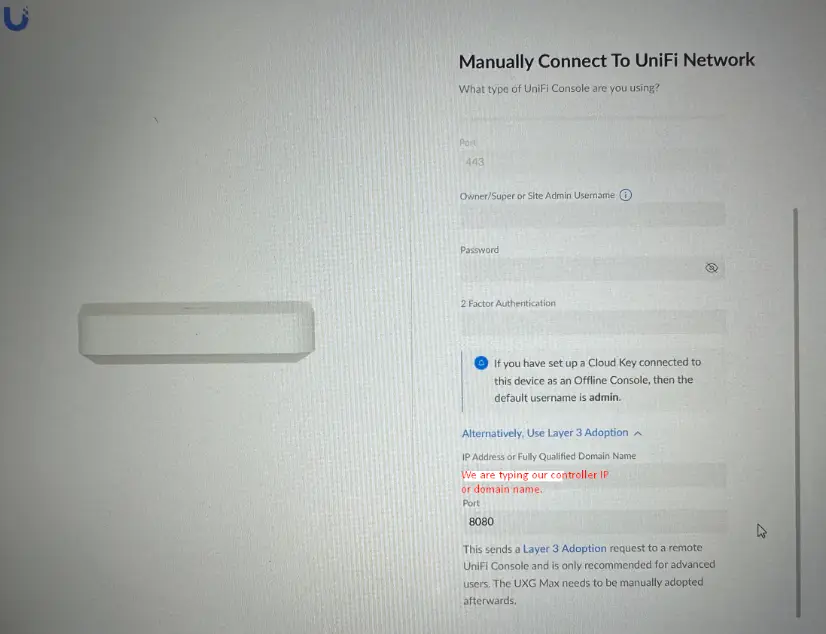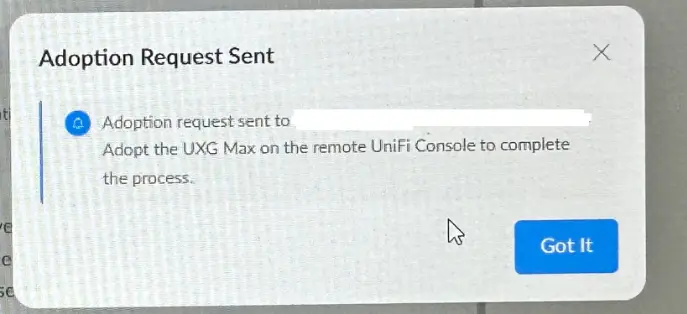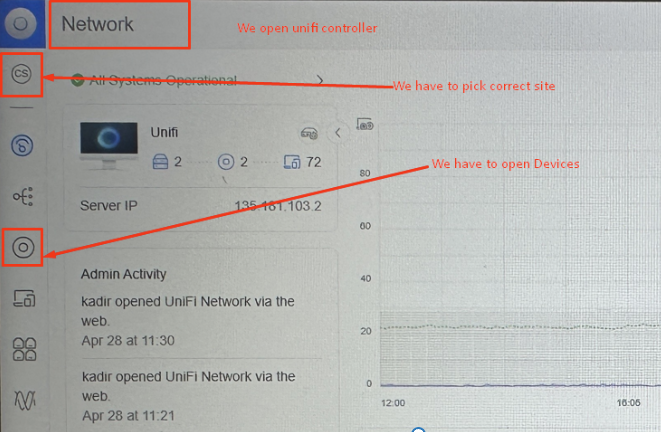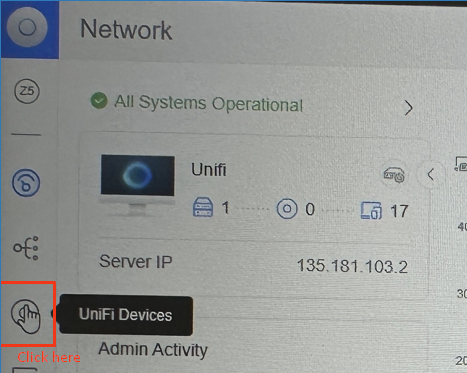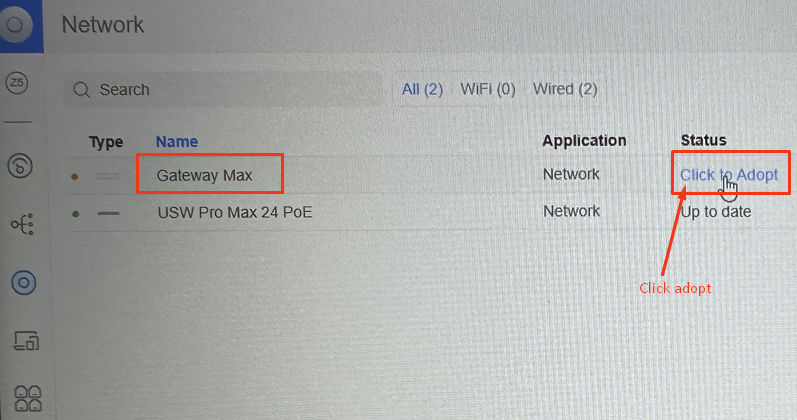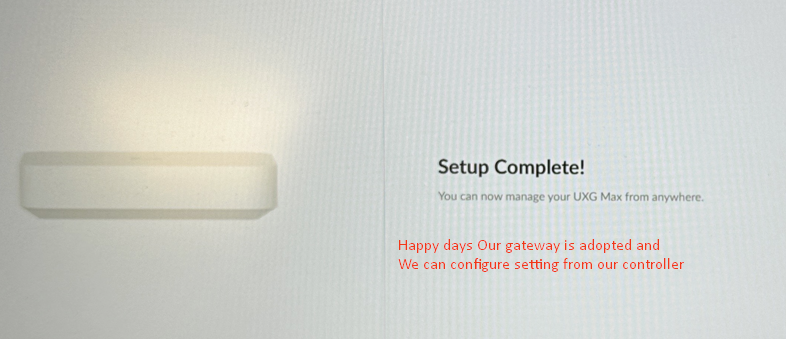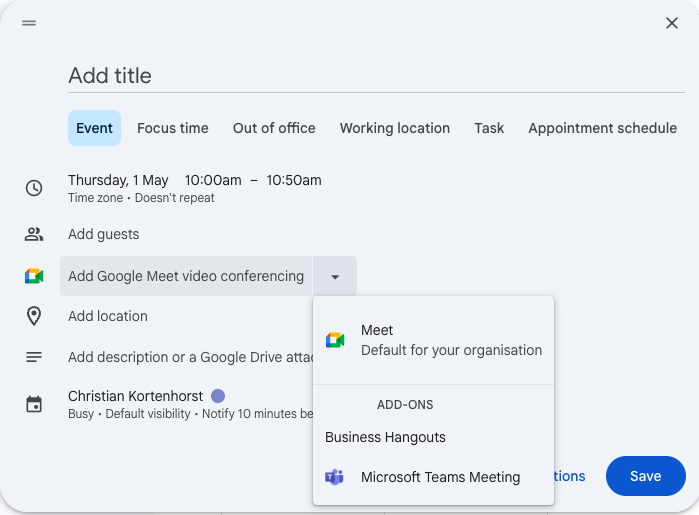Online scams are getting smarter. They no longer just come in the form of badly written emails or obvious pop-up ads. Now, many fake websites look polished, professional, and almost identical to the real thing. For businesses and individuals alike, knowing how to spot a scam site could save you from financial loss, data theft, or malware infection.
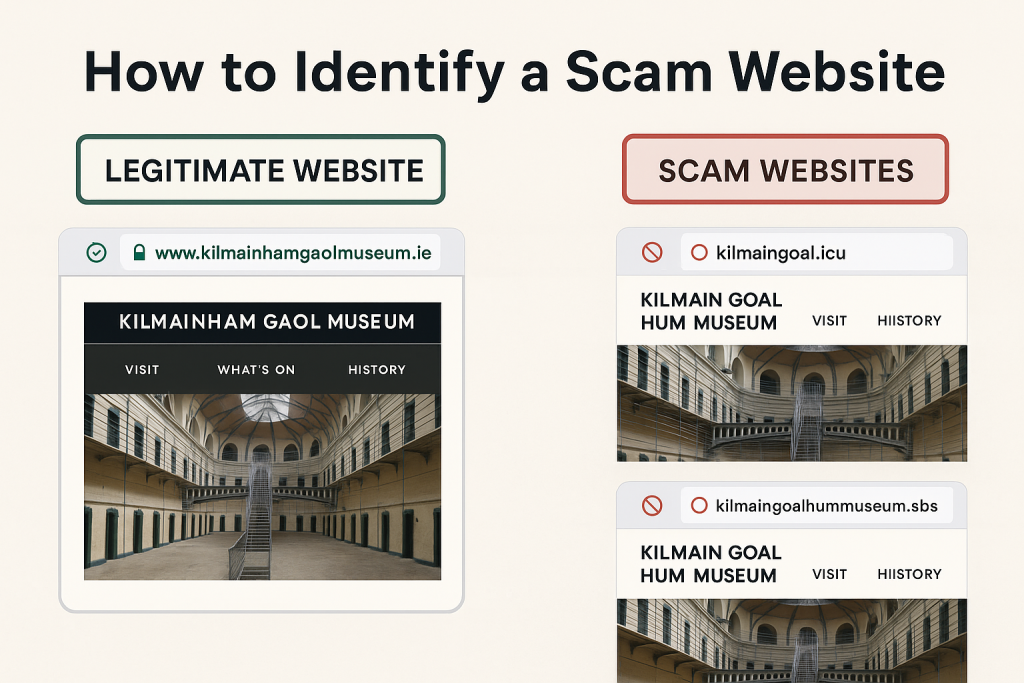
Recently, we’ve seen scam websites impersonating popular Irish attractions, such as Kilmainham Gaol Museum in Dublin. The legitimate website is:
However, fake versions have popped up with slightly altered web addresses, such as:
❌ kilmaingoal.icu
❌ kilmaingoalhummuseum.sbs
On first glance, these scam sites may look real — but if you know what to look for, the warning signs are clear.
1. Check the Website Address (URL) Carefully
Scam websites often use misspellings or extra words in their domain names. In our example, the real museum’s domain is kilmainhamgaolmuseum.ie, but the fakes used kilmaingoal instead of kilmainhamgaol, and swapped the .ie for unusual extensions like .icu or .sbs.
Tip: Always check the spelling letter by letter. A single misplaced character could be the difference between a safe site and a scam.
2. Look for a Secure Connection – But Don’t Rely on It Alone
Legitimate websites use HTTPS (you’ll see a padlock icon in the browser address bar). While scam sites can also get basic security certificates, a missing padlock is an instant red flag.
However, just because a site has a padlock doesn’t mean it’s safe — it only means the connection is encrypted, not that the site is legitimate. Always check HTTPS and the domain name together.
3. Check the Domain Extension
Scammers often use cheap, obscure domain extensions like .icu, .sbs, .xyz, or .top to avoid detection. While there’s nothing inherently wrong with these extensions, you should be cautious if a well-known Irish business is suddenly using one instead of the expected .ie or .com.
4. Analyse the Website Design and Content
Some scam sites copy design elements from the real website, but there are usually subtle differences:
- Low-quality or stretched images
- Poor grammar or awkward phrasing
- Missing contact details or vague “About Us” sections
- No consistent branding across pages
If something feels “off”, it probably is.
5. Search for the Site on Google – and Compare
If you suspect a site might be fake, search the company or organisation’s name on Google and see what comes up. The real site will usually appear at the top and be consistent with official contact details.
For example, a search for Kilmainham Gaol Museum clearly shows the official .ie domain and Google Business listing, making it easy to identify the imposters.
6. Verify Contact Information
A legitimate business will have verifiable contact details:
- A physical address you can confirm
- A working phone number
- An official email address linked to the domain name (e.g., info@kilmainhamgaolmuseum.ie)
Scam sites often use free email addresses (like Gmail or Outlook) or omit contact info entirely.
7. Look for Typos, Mismatched Fonts, or Broken Links
Small errors can be a scammer’s downfall. Check if the site has:
- Spelling mistakes in menus or headings
- Inconsistent font styles or colours
- Links that lead to unrelated or broken pages
These are common on hastily built scam sites.
8. Use Scam-Checking Tools
If you’re unsure, you can paste a URL into a site-checking tool like:
These tools can reveal how recently the site was created, who owns it, and whether it’s been flagged as suspicious.
9. Watch Out for Unrealistic Offers
If a site is offering something too good to be true — whether it’s free tickets, huge discounts, or priority bookings — be extra cautious. Scammers use these tactics to lure you in quickly before you think twice.
10. Report the Scam
If you encounter a fake website, report it to:
- Garda National Cyber Crime Bureau
- FraudSMART
- The company or organisation being impersonated
Reporting helps protect others and can get the site taken down faster.
Protecting Your Business from Website Impersonation
If scammers can impersonate a major Dublin museum, they can impersonate your business too. That’s why strong cybersecurity and proactive monitoring are essential.
This is where CK Computer Solutions – Managed IT Services Dublin can help. As your trusted IT partner, we can:
- Monitor for domains impersonating your business
- Set up domain and brand protection alerts
- Provide staff training to recognise phishing and scam attempts
- Secure your website with advanced threat detection
- Implement data protection policies to safeguard your customers
A scam website can damage your reputation in minutes. We help ensure your business stays one step ahead of the scammers, keeping your online presence safe and your customers protected.
How to Identify a Scam Website?
Online scams are getting smarter. They no longer just come in the form of badly written emails or obvious pop-up ads. Now, many fake websites look polished, professional, and almost identical to the real thing. For businesses and individuals alike, knowing how to spot a scam site could save you from financial loss, data theft, or malware infection.
Recently, we’ve seen scam websites impersonating popular Irish attractions, such as Kilmainham Gaol Museum in Dublin. The legitimate website is:
However, fake versions have popped up with slightly altered web addresses, such as:
❌ kilmaingoal.icu
❌ kilmaingoalhummuseum.sbs
On first glance, these scam sites may look real — but if you know what to look for, the warning signs are clear.
1. Check the Website Address (URL) Carefully
Scam websites often use misspellings or extra words in their domain names. In our example, the real museum’s domain is kilmainhamgaolmuseum.ie, but the fakes used kilmaingoal instead of kilmainhamgaol, and swapped the .ie for unusual extensions like .icu or .sbs.
Tip: Always check the spelling letter by letter. A single misplaced character could be the difference between a safe site and a scam.
2. Look for a Secure Connection – But Don’t Rely on It Alone
Legitimate websites use HTTPS (you’ll see a padlock icon in the browser address bar). While scam sites can also get basic security certificates, a missing padlock is an instant red flag.
However, just because a site has a padlock doesn’t mean it’s safe — it only means the connection is encrypted, not that the site is legitimate. Always check HTTPS and the domain name together.
3. Check the Domain Extension
Scammers often use cheap, obscure domain extensions like .icu, .sbs, .xyz, or .top to avoid detection. While there’s nothing inherently wrong with these extensions, you should be cautious if a well-known Irish business is suddenly using one instead of the expected .ie or .com.
4. Analyse the Website Design and Content
Some scam sites copy design elements from the real website, but there are usually subtle differences:
- Low-quality or stretched images
- Poor grammar or awkward phrasing
- Missing contact details or vague “About Us” sections
- No consistent branding across pages
If something feels “off”, it probably is.
5. Search for the Site on Google – and Compare
If you suspect a site might be fake, search the company or organisation’s name on Google and see what comes up. The real site will usually appear at the top and be consistent with official contact details.
For example, a search for Kilmainham Gaol Museum clearly shows the official .ie domain and Google Business listing, making it easy to identify the imposters.
6. Verify Contact Information
A legitimate business will have verifiable contact details:
- A physical address you can confirm
- A working phone number
- An official email address linked to the domain name (e.g., info@kilmainhamgaolmuseum.ie)
Scam sites often use free email addresses (like Gmail or Outlook) or omit contact info entirely.
7. Look for Typos, Mismatched Fonts, or Broken Links
Small errors can be a scammer’s downfall. Check if the site has:
- Spelling mistakes in menus or headings
- Inconsistent font styles or colours
- Links that lead to unrelated or broken pages
These are common on hastily built scam sites.
8. Use Scam-Checking Tools
If you’re unsure, you can paste a URL into a site-checking tool like:
These tools can reveal how recently the site was created, who owns it, and whether it’s been flagged as suspicious.
9. Watch Out for Unrealistic Offers
If a site is offering something too good to be true — whether it’s free tickets, huge discounts, or priority bookings — be extra cautious. Scammers use these tactics to lure you in quickly before you think twice.
10. Report the Scam
If you encounter a fake website, report it to:
- Garda National Cyber Crime Bureau
- FraudSMART
- The company or organisation being impersonated
Reporting helps protect others and can get the site taken down faster.
11. Check the Age of the Website
Most scam websites are brand new — often registered just days or weeks before they go live. You can check how old a site is using a WHOIS lookup tool (such as Whois.domaintools.com or ICANN Lookup).
If a website claiming to represent a well-established business was only created very recently, that’s a major red flag.
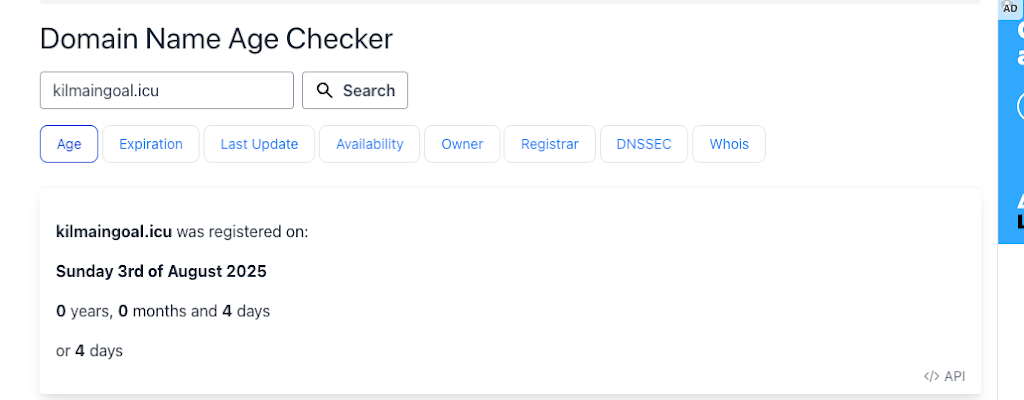
Protecting Your Business from Website Impersonation
If scammers can impersonate a major Dublin museum, they can impersonate your business too. That’s why strong cybersecurity and proactive monitoring are essential.
This is where CK Computer Solutions – Managed IT Services Dublin can help. As your trusted IT partner, we can:
- Monitor for domains impersonating your business
- Set up domain and brand protection alerts
- Provide staff training to recognise phishing and scam attempts
- Secure your website with advanced threat detection
- Implement data protection policies to safeguard your customers
A scam website can damage your reputation in minutes. We help ensure your business stays one step ahead of the scammers, keeping your online presence safe and your customers protected.