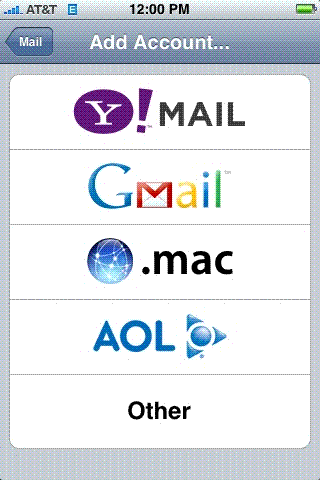
One of the most important advances for business telecommunications has been the ability to sync information across multiple platforms. Today, there are ever more devices that support mail account access, and it is important that all of these devices synchronize with one another to give you the most up-to-date information. IMAP, or Internet Message Access Protocol, is one of the most popular protocols for receiving and sending email. It supports operation both online and offline
There are a variety of mail clients that support synchronizing email across devices such as laptops, desktop computers, iPhones, iPod Touch Android Outlook Thunderbird and others, using IMAP capability–and many of them are popular with business users who want email on the go.
Some clients do not automatically provide IMAP functionality – for example, Gmail account holders need to log into their email account and under the ‘Settings’ tab enable ‘Forwarding and POP/IMAP’, then save changes. IMAP mail accounts are supported by Gmail, Microsoft Exchange, Pegasus Mail, Zoho, and AIM, GMX Mail, iCloud Mail, Lavabit, FastMail, Gawab, Windows Live Hotmail, Mozilla Thunderbird and many others. Other applications, such as IBM’s Lotus Notes app, use the IMAP protocol to synchronize user-made notes across a large number of platforms; some of these apps can be integrated with email to give even greater business functionality.
Setup on Iphone:
The iPhone supports two mail standards, one of which is IMAP (also called ‘push mail’). When setting up email accounts on your iPhone, iPod Touch, or other portable device, it can be useful to know the basics of IMAP. When setting up an email account on your iPhone using IMAP, it behaves like an SMS mailbox, so you will receive an email as soon as it reaches your email server. To be able to pick up your email, you will need an email server which supports IMAP functionality and access to that server.
IMAP is a more advanced mail standard than POP, the alternative option, because an action performed via POP will not synchronize across all devices; IMAP synchronizes all mail boxes instantaneously. For example, if you make a change such as deleting an email in the Outlook mail client on your desktop computer or Outlook Web Access client on the internet, the mailbox on your iPhone or other portable device will automatically update with this change. To set up IMAP capability, you will need to set up a new email account on your device, with the settings for the incoming mail server (usually your login username and password), as well as your outgoing mail server settings (the host name will be the smtp server for your email provider). Once this is done, you are ready to synchronize your email across any device that supports IMAP email protocol. IMAP is quick and easy to use, and even preserves your custom folders across all platforms, giving you a versatile solution for business email use.
Some clients do not automatically provide IMAP functionality – for example, Gmail account holders need to log into their email account and under the ‘Settings’ tab enable ‘Forwarding and POP/IMAP’, then save changes. IMAP mail accounts are supported by Gmail, Microsoft Exchange, Pegasus Mail, Zoho, and AIM, GMX Mail, iCloud Mail, Lavabit, FastMail, Gawab, Windows Live Hotmail, Mozilla Thunderbird and many others. Other applications, such as IBM’s Lotus Notes app, use the IMAP protocol to synchronize user-made notes across a large number of platforms; some of these apps can be integrated with email to give even greater business functionality.
Setup on Iphone:
The iPhone supports two mail standards, one of which is IMAP (also called ‘push mail’). When setting up email accounts on your iPhone, iPod Touch, or other portable device, it can be useful to know the basics of IMAP. When setting up an email account on your iPhone using IMAP, it behaves like an SMS mailbox, so you will receive an email as soon as it reaches your email server. To be able to pick up your email, you will need an email server which supports IMAP functionality and access to that server.
IMAP is a more advanced mail standard than POP, the alternative option, because an action performed via POP will not synchronize across all devices; IMAP synchronizes all mail boxes instantaneously. For example, if you make a change such as deleting an email in the Outlook mail client on your desktop computer or Outlook Web Access client on the internet, the mailbox on your iPhone or other portable device will automatically update with this change. To set up IMAP capability, you will need to set up a new email account on your device, with the settings for the incoming mail server (usually your login username and password), as well as your outgoing mail server settings (the host name will be the smtp server for your email provider). Once this is done, you are ready to synchronize your email across any device that supports IMAP email protocol. IMAP is quick and easy to use, and even preserves your custom folders across all platforms, giving you a versatile solution for business email use.
