Microsoft has officially announced that Windows 10 will reach its end of life in October 2025, meaning no more security updates, bug fixes, or official support. If your business or personal devices are still running Windows 10, now is the right time to start planning your upgrade to Windows 11.
Upgrading is not just about keeping up with the latest look; it’s about ensuring your computers remain secure, compliant, and efficient. This guide will walk you through the process of upgrading from Windows 10 to Windows 11, highlight the key requirements, and explain what you need to prepare before making the switch.
Why Upgrade to Windows 11 Before Windows 10 End of Life in 2025?
Upgrading isn’t just about keeping your PC looking modern. It’s a matter of security, compliance, and productivity.
Here’s why making the move matters:
-
Enhanced Security – Windows 11 requires TPM 2.0 and Secure Boot, making it more resistant to cyberattacks.
-
Streamlined Interface – A centred Start menu, simplified design, and more intuitive navigation.
-
Improved Productivity Tools – Snap layouts, multiple desktops, and Microsoft Teams integration for collaboration.
-
Future-Proofing – Avoid risks of running unsupported software beyond 2025.
For Irish businesses, delaying the upgrade could lead to compliance issues, data breaches, and downtime.
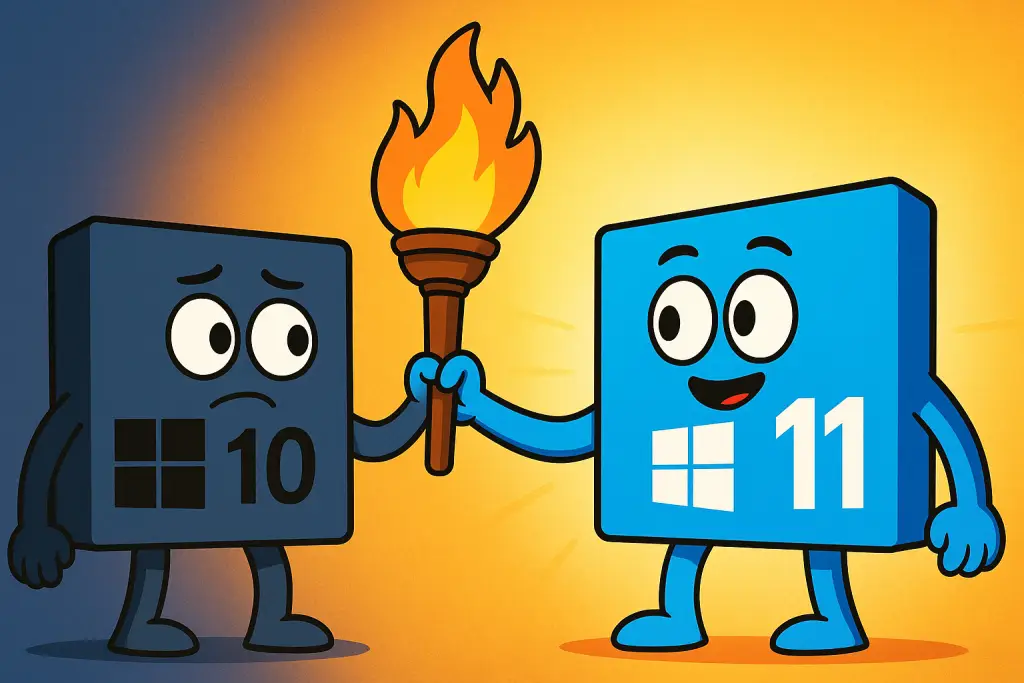
Windows 11 Compatibility: Can My PC Run It?
Not every Windows 10 device can upgrade. Microsoft introduced new hardware requirements. Here’s what you’ll need:
-
Processor: 1GHz or faster with at least 2 cores (64-bit).
-
RAM: 4GB minimum.
-
Storage: 64GB or more.
-
Firmware: UEFI with Secure Boot enabled.
-
TPM (Trusted Platform Module): Version 2.0.
-
Graphics: DirectX 12 compatible with WDDM 2.0 driver.
-
Display: 9-inch screen or larger, 720p minimum.
👉 Download Microsoft’s free PC Health Check tool to see if your computer is eligible.
If your PC isn’t compatible, you may need a hardware upgrade before moving to Windows 11.
How to Back Up Your Data Before Upgrading
Before making the jump, secure your files. A proper backup ensures nothing gets lost.
Options include:
-
Cloud Backup – Use OneDrive or another cloud service.
-
External Hard Drive – Copy key documents, photos, and files.
-
Business Backup Solutions – Centralised systems for multi-device protection.
💡 For businesses in Ireland, a managed backup solution ensures that every workstation and server is protected during the migration.
Methods to Upgrade from Windows 10 to Windows 11
There are three main ways to install Windows 11:
1. Windows Update (Easiest Method)
If your PC is eligible, you may already see the upgrade option.
-
Go to Settings > Update & Security > Windows Update.
-
Select Check for updates.
-
If Windows 11 is available, click Download and Install.
2. Windows 11 Installation Assistant
If the update doesn’t appear, download Microsoft’s Installation Assistant.
-
Get it from the Windows 11 download page.
-
Run the tool and follow the prompts.
3. Clean Installation
For a fresh start, create a bootable USB. This wipes your device and installs Windows 11 from scratch.
-
Recommended for older or slow machines.
-
Be sure to back up all files before doing this.
Common Issues During Upgrade and How to Fix Them
-
TPM or Secure Boot Disabled – Enable these settings in BIOS/UEFI.
-
Insufficient Storage – Clear unnecessary files or add external storage.
-
Driver Issues – Update hardware drivers after the upgrade.
-
Slow Performance – Install the latest updates and patches after the upgrade completes.
Business Upgrade Planning: Smooth Migration to Windows 11
For individual users, the process is simple. But businesses managing multiple devices face bigger challenges.
Key considerations for Irish companies:
-
Application Testing – Ensure critical apps work on Windows 11.
-
Hardware Audit – Identify which PCs are compatible and which need replacing.
-
Staff Training – Reduce disruption by familiarising employees with the new layout.
-
Security Alignment – Update cybersecurity policies to fit Windows 11’s requirements.
Rolling out Windows 11 should be planned and phased to minimise downtime.
CK Computer Solutions – Helping Irish Businesses Upgrade to Windows 11
At CK Computer Solutions – Managed IT Services Dublin, we help businesses across Ireland upgrade securely and efficiently.
Here’s how our team supports you:
-
Compatibility Checks – We assess your systems for Windows 11 readiness.
-
Upgrade Strategy – Phased rollout with minimal disruption.
-
Data Protection – Full backup and migration services.
-
Hardware Supply – New Windows 11-ready PCs and laptops installed for you.
-
Ongoing Support – 24/7 IT helpdesk, security monitoring, and patch management.
If your business is still running Windows 10, now is the perfect time to plan the transition. With CK Computer Solutions managing the process, you’ll move to Windows 11 smoothly, securely, and with zero downtime.

